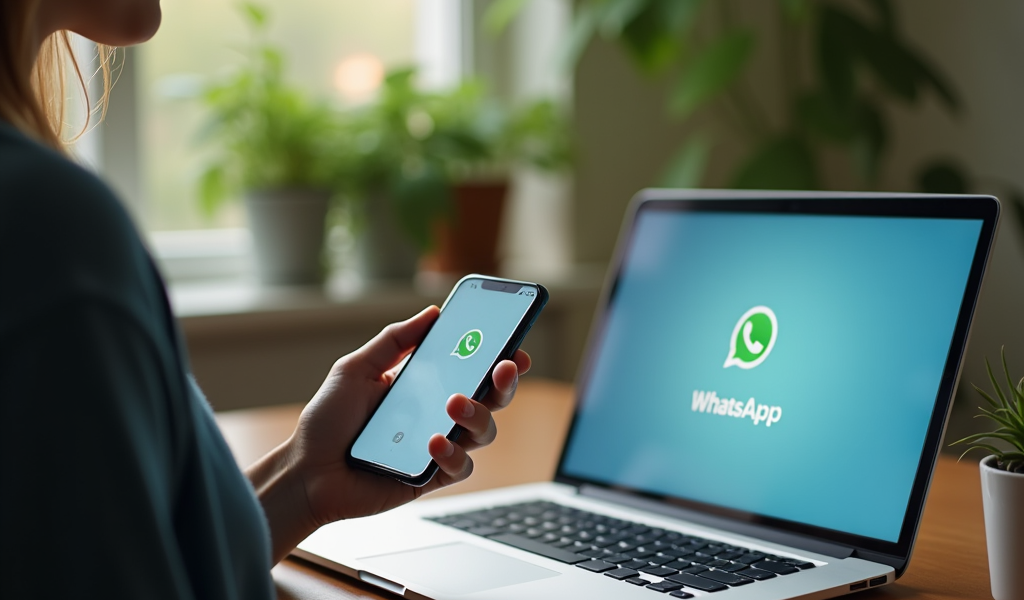Switching from an Android to an iPhone is an exciting endeavor, but it often comes with the challenge of transferring your important data. Among the essential transfers, WhatsApp chats hold significant value, whether they contain memorable conversations with loved ones or crucial business discussions. Fortunately, there are effective methods available to help you seamlessly transfer your WhatsApp chats from an Android device to an iPhone. In this article, we’ll delve into two quick and efficient methods to ensure your transition is smooth and hassle-free.
Using WhatsApp’s Built-in Transfer Feature
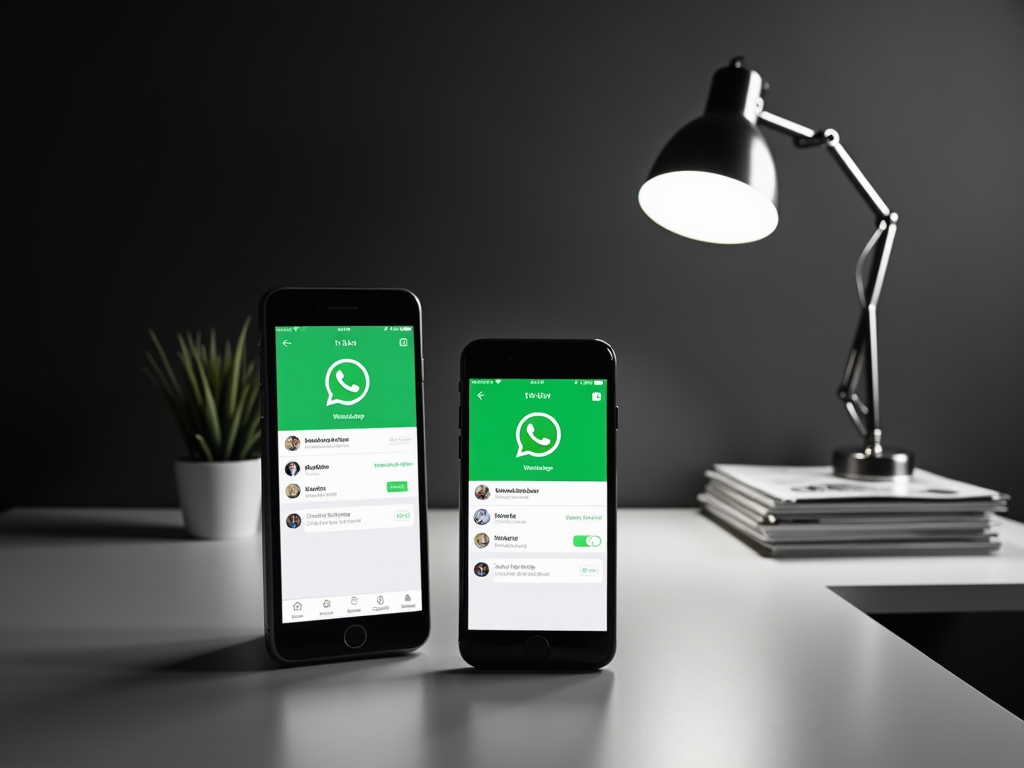
WhatsApp has introduced a user-friendly feature that allows direct chat transfers from Android to iPhone. This method requires both devices to be connected to a power source and the same Wi-Fi network. Firstly, ensure that your iPhone is set up as new or has been reset to factory settings.
Next, open WhatsApp on your Android device and navigate to “Settings”. Click on “Chats” and then tap on “Move Chats to iOS”. This will generate a QR code. Use your iPhone to scan this code, and the transfer process will automatically begin. Be mindful that this transfer can take a little while, depending on the size of your chat history. However, once completed, all your chats, including videos and images, will be available on your iPhone.
This method is a seamless way to keep your important WhatsApp chats intact while transitioning between platforms. It is especially convenient as it does not require any third-party software, ensuring your data remains private and secure.
Utilizing Third-Party Transfer Applications
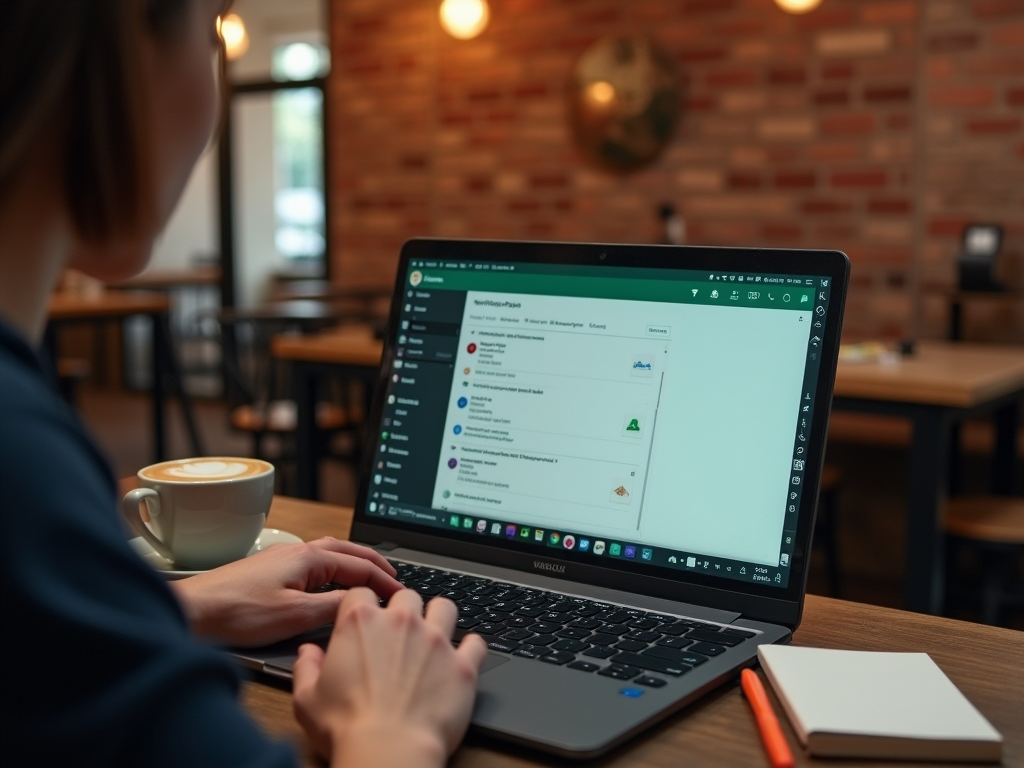
In instances where the built-in feature may not be applicable or convenient, third-party applications can be a lifesaver. These apps are designed specifically to facilitate data transfers between different operating systems. Some popular options include “Dr.Fone – WhatsApp Transfer”, “MobileTrans”, and “BackupTrans”.
The process is fairly straightforward across these applications. Here’s a general step-by-step guide for using third-party apps:
- Download and install the transfer application on your computer.
- Connect both your Android and iPhone devices to your computer using USB cables.
- Open the application and choose the “WhatsApp Transfer” option.
- Select the Android device as the source and iPhone as the destination.
- Initiate the transfer and wait for the process to complete. This can take anywhere from a few minutes to an hour, depending on your chat history size.
These third-party applications often provide additional features, like selective data transfer, enabling you to transfer specific chats or exclude large files like videos to save time. They offer a flexible solution for users seeking a more tailored transfer process.
When deciding between the built-in transfer feature and third-party applications, consider the volume of data you need to transfer. If you have an extensive chat history with numerous media files, third-party apps might be the better option due to their robustness and flexibility.
It’s also important to take into account the ease of use. WhatsApp’s built-in feature is straightforward and perfect for users who prefer a no-fuss approach. On the other hand, third-party applications may require a bit more setup but offer additional functionalities.
Lastly, consider the importance of data security. WhatsApp’s native transfer maintains strict privacy protocols, whereas some users may feel apprehensive about using third-party tools due to potential security risks. Always ensure the third-party tool you choose is reputable and has positive reviews.
Conclusion
Transferring WhatsApp chats from Android to iPhone doesn’t have to be a daunting task. By utilizing WhatsApp’s in-built transfer feature or opting for a reputable third-party application, you can ensure that your chats remain intact. Each method has its own merits, and your choice will depend on factors like data volume, ease of use, and security considerations. Ultimately, both options provide reliable solutions for preserving your important conversations during your transition to a new device.
Frequently Asked Questions
- Can I transfer WhatsApp chats without using a computer?
Yes, you can use WhatsApp’s built-in feature to transfer chats directly from Android to iPhone without the need for a computer. - Will I lose any data during the transfer?
If you follow the instructions carefully, there should be no data loss. However, always ensure to backup your chats on Android before initiating the transfer for added security. - How long does the transfer take?
The duration of the transfer depends on the size of your chat history. It can take anywhere from a few minutes to over an hour, especially if you have a substantial amount of media files. - Are third-party applications safe to use?
Using reputable third-party applications like Dr.Fone and MobileTrans is generally safe. However, be cautious of any apps that demand unnecessary permissions or seem unreliable. - Is it possible to transfer only specific chats?
Yes, many third-party applications offer selective transfer options, allowing you to choose which messages and media files to move to your new device.