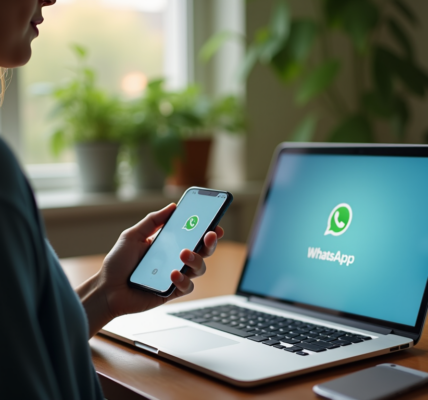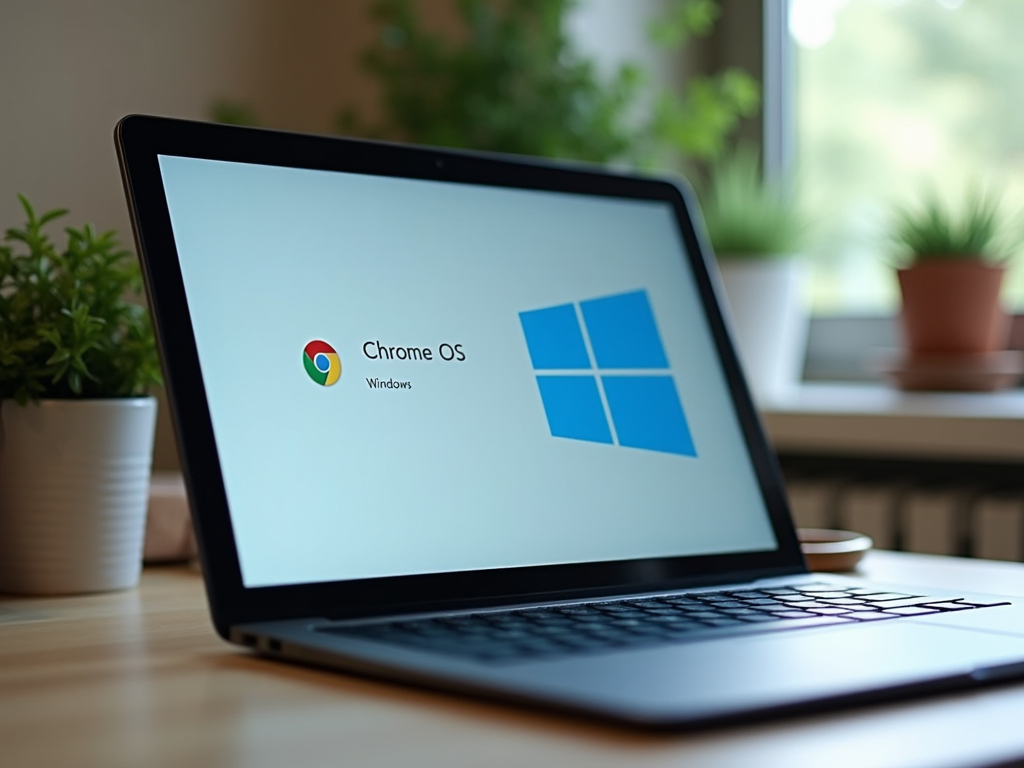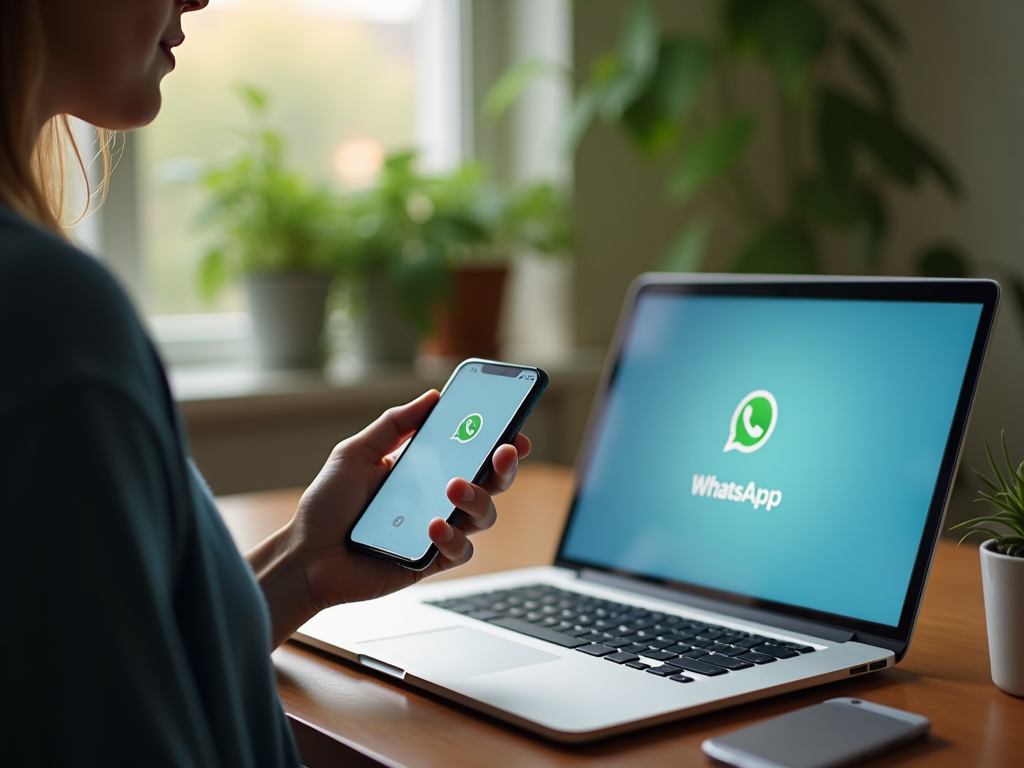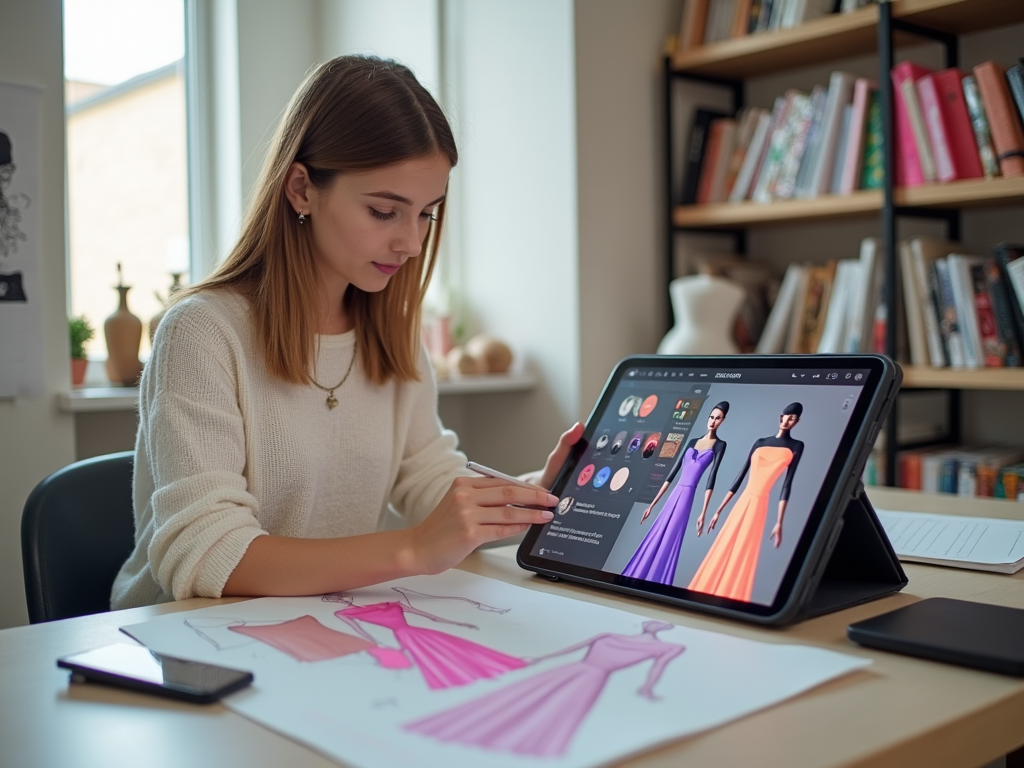In the modern world, security plays a key role for both business and a person’s personal life. Video surveillance is becoming one of the most reliable ways to protect space and control the situation. Connecting the camera to a computer allows you not only to record video in real time, but also to remotely control the camera, set up motion detectors, analyze the information received, and even use facial recognition. Many people are interested in how to connect a video surveillance camera to a computer at home on their own, and in our instructions we will go through this process step by step.
Overview of the need to use video surveillance systems

Understanding the need and benefits of video surveillance is the first step towards security. By connecting a surveillance camera to your computer, you can monitor what is happening not only in your office or home, but also from anywhere in the world via the Internet. This solution makes it possible to quickly respond to any events, and the recording function will help preserve evidence of incidents. Among the main advantages are:
- Possibility of remote access and monitoring.
- Collection and storage of video archives for subsequent analysis.
- Prevention of illegal actions due to the visibility of video cameras .
How to configure a video surveillance camera yourself so that it works best? First of all, you should choose high-quality equipment that supports high resolution and reliable signal transmission. The main types of CCTV cameras are divided into analog and digital (IP cameras), each of which has its own advantages and is suitable for different use cases.
Preparatory stage before installation

Before To begin installation, it is important to prepare everything you need. You need to start by choosing a camera and checking its compatibility with your software and computer. For those who want to connect a CCTV camera to a computer via a wire, it is necessary to prepare a suitable interface on the computer and the appropriate cables in advance. Digital cameras can connect directly to the network, which allows you to organize video surveillance more flexibly.
Understanding how to connect a video camera to a router and watch over the Internet is an important aspect of setting up modern IP cameras. This will give you the opportunity to monitor the situation regardless of your location. To do this, you will need appropriate software and router settings that provide secure access to the video stream.
Choosing the right camera and equipment
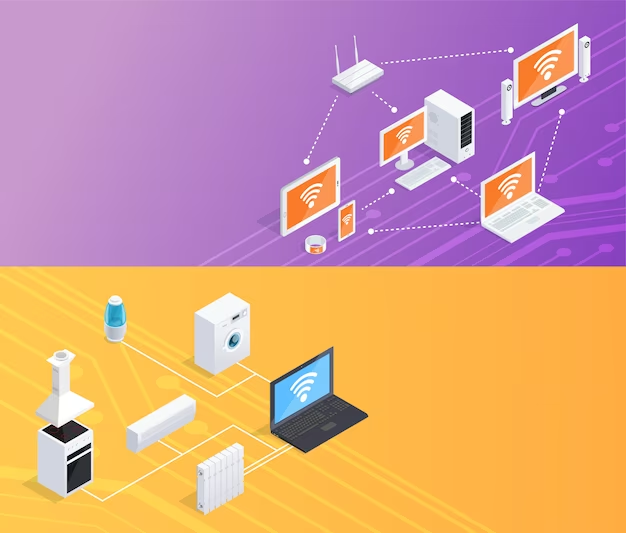
Requires careful study of technical specifications and consumer reviews. You also need to make sure that the camera you choose has the necessary features, such as night photography and field of view, as well as the ability to record with sound. Particular attention should be paid to the types of connection interfaces, such as USB or Ethernet, to ensure reliable data transfer to the computer.
Features of video surveillance software
Include such important aspects as support for basic camera functions, stability and ease of use. The choice of software depends on individual requirements and desired budget. Some programs offer advanced analytics capabilities and integration with other security systems.
| Program | Price category | Main functionality | OS support |
|---|---|---|---|
| AFree | Free | Basic monitoring features | Windows , Mac |
| Professional | Paid | Advanced functionality, analytics | Windows, Mac, Linux |
| Universal | Variable (free/paid) | Customizable set of functions | Windows, Mac, Linux |
Step-by-step connection instructions
Physical installation of the camera
Before installing the camera, select the optimal location for its installation. This location should provide the widest possible view and be protected from bad weather and vandalism in case of outdoor installation. After choosing a location, install the mounts and, if necessary, lay the power and signal cables to the computer. It is important to avoid noise and interference, so for analog cameras, avoid proximity to sources of electromagnetic radiation.
Connecting the camera to the computer via wire
First, make sure the computer is turned off. Then connect the signal cable from the camera to the video input on your PC or to a network device if you are using an IP camera. After connecting the camera, turn on the computer and install the appropriate drivers, if required for your camera model.
Setting up the software
After connecting the camera, you need to configure the software. Install and launch the selected video surveillance software. Go through the initial setup process, which may include discovering connected cameras, configuring recording settings and motion detectors. Make sure that the program correctly recognizes the camera and transmits video.
Testing the video surveillance system
The last step is testing the system. Make sure the video is transmitted without interference and in good quality. Check the operation of all functions: recording, motion detection, camera control with PTZ functions. If errors occur, consult your user manual or technical support.
Solving common problems
Camera connection problems
If your computer does not see the camera, check the cable connections and correctness of software settings. Make sure that other devices are not occupying the necessary ports and that the camera drivers are updated to the latest version.
Adjusting the image quality
If the image quality is poor, you should adjust the video settings in the software. This may include adjusting the camera’s resolution, frame rate, or exposure settings.
Connect security considerations
Use strong passwords and data encryption to protect against unauthorized access. Update your software regularly and monitor your operating system for security patches.
Tips and lifehacks
- Check the cable connection: Make sure the cable you are using is connect the camcorder to the computer, it is not damaged. Use a new or proven cable for better connection stability.
- Select the correct mode on your camcorder: Many camcorders have several operating modes. Make sure your camera is set to data transfer or computer connection mode.
- Use original software: If your camcorder comes with software, install it on your computer. Original software may provide better compatibility.
- Check your drivers: Make sure your camcorder’s drivers are installed and updated. Updating your drivers may resolve compatibility issues.
- Select the correct USB mode: If you are connecting your camcorder via USB, make sure it is in data transfer mode and not just charging mode.< /li>
- Check for a memory card: If your camcorder uses a memory card, make sure it is installed and there is enough free space for recording data.
- Restart your devices:Sometimes simply restarting both your camcorder and your computer can resolve temporary connection issues.
- Check for updates:Check for updates to your camcorder software and your computer’s operating system.
- Use a different USB port: Sometimes problems may be related to a specific USB port. Try using a different port on your computer.
- Refer to the user manual: If you have any difficulties, please refer to the user manual of your camcorder and computer for more detailed information and solutions.
- Results
- Successfully connecting a security camera to a computer is a process that requires attention to detail and responsibility at every step. By following these instructions, you can independently assemble and configure a video surveillance system that will serve you for many years, increasing the level of security of your home or office.
- Frequently asked questions
- What to do if the camera does not connect to the computer?
- Make sure that the cables you are using are in good condition and connected correctly. Check the operation of the device in the device manager, the presence of up-to-date drivers and the correct settings of the video surveillance program.
- Is it possible to increase the number of cameras in the system?
- Yes, most modern programs support multiple cameras simultaneously. You just need to add new cameras to the program and configure them following the instructions.
- How to ensure the security of your video broadcast from hackers?
- Use strong passwords, enable two-factor authentication, update the software and make sure that so that your network is protected by a firewall.
- How to set up remote access to cameras via the Internet?
- Configure your router for port forwarding and use a static IP address or DDNS service. Establish a connection with the camera through special software or a web interface.
- Do you need a special computer for the video surveillance system?
- To ensure stable operation of the video surveillance system, you need a computer that meets the technical requirements of the software used. This may include sufficient hard drive space for video storage, RAM, and sufficient processing power.